If you cannot print when the printer is connected to the computer by a LAN cable, check the problem following the questions below.
|
NOTE
|
|
For Macintosh users
This section describes the procedure for Windows as an example.
For details on the procedure for Macintosh, see "Driver Guide." For details on the procedure for displaying "Driver Guide", see "Viewing the Driver Guide." |
<Question 1> Is the printer turned ON?
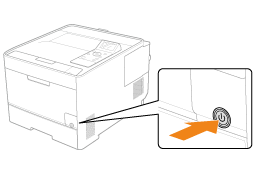
|
ON
|
To <Question 2>
|
|
OFF
|
Turn the printer ON.
|
|
Cannot be turned ON
|
<Question 2> Check the indicators on the printer unit.

|
The
 Ready indicator is on. Ready indicator is on. |
To <Question 3>
|
|
The
 Ready indicator is blinking. Ready indicator is blinking. |
The printer is warming up. Please wait a moment.
|
|
The
 Message indicator is on. Message indicator is on. |
|
|
The
 Job indicator is on. Job indicator is on. |
The printer is operating. Please wait a moment.
If the printer does not perform printing for a while, perform the print data output or soft reset. |
|
The
 Job indicator is blinking. Job indicator is blinking. |
|
|
The Paper Source indicator is blinking.
|
Load paper.
|
<Question 3> Check the  Online indicator.
Online indicator.
 Online indicator.
Online indicator.
|
The
 Online indicator is on. Online indicator is on. |
To <Question 4>
|
|
The
 Online indicator is off. Online indicator is off. |
The printer is offline.
Place it online. |
<Question 4> Can you print Configuration Page?
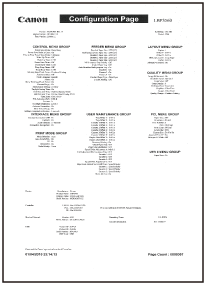
|
Printable
|
To <Question 5>
|
|
Not printable
|
If an error message is displayed, solve the problem following the message.
|
<Question 5> Is the LAN cable connected properly?
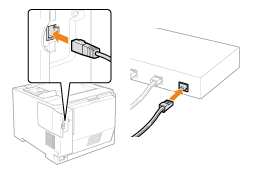
|
Connected
|
To <Question 6>
|
|
Unconnected
|
Connect the cable properly.
|
<Question 6> Check the indicators on the network interface.

|
The ACT indicator is on.
|
To <Question 7>
|
|
The LNK indicator is on.
|
|
|
All the indicators are off.
|
<Question 7> Check the settings for [Interface Selection].

|
[Network] is set to [On].
|
To <Question 8>
|
|
[Network] is set to [Off].
|
Set it to [On].
|
<Question 8> Can you print a test page in Windows?

|
Printable
|
There is no problem with the printer and driver.
Check the printing preferences in the application.
|
|
Not printable
|
To <Question 9>
|
<Question 9> Which network protocol are you using?
|
TCP/IP
|
To <Question 10>
|
|
AppleTalk
|
To <Question 14>
|
<Question 10> Is the IP address set properly?
Check that the IP address is set properly using the PING command.
|
Set
|
To <Question 11>
|
|
Not set
|
Set the IP address properly.
|
<Question 11> Is the port to be used selected correctly?

|
Selected
|
To <Question 12>
|
|
Not selected
|
Select the correct port.
|
|
The port to be used cannot be found.
|
Create a port.
|
|
The IP address was changed.
|
<Question 12> Check the following points.
The printer is specified as the default printer.
The TCP/IP protocol is running.
The users who can print are not restricted.
 "Restricting the Users Who Can Print or Perform the Printer Settings"
"Restricting the Users Who Can Print or Perform the Printer Settings"
 "Restricting the Users Who Can Access"
"Restricting the Users Who Can Access"
 "Restricting the Users Who Can Print or Perform the Printer Settings"
"Restricting the Users Who Can Print or Perform the Printer Settings" "Restricting the Users Who Can Access"
"Restricting the Users Who Can Access"
If printing does not work, proceed to <Question 13>.
<Question 13> Try the following points.
Shorten the name of the file to be printed.

If printing does not work, proceed to <Question 16>.
<Question 14> Is AppleTalk set properly?
In particular, make sure that the zone in which the printer exists is configured properly in [Zone].
|
Set
|
To <Question 15>
|
|
Not set
|
Set AppleTalk properly.
|
<Question 15> Check the following points.
The printer destination is set properly.
AppleTalk is available.
For details on the procedure for setting the printer destination, see "Driver Guide."
For details on the procedure for displaying "Driver Guide", see "Viewing the Driver Guide."
|
Set
|
To <Question 16>
|
|
Not set
|
Set them properly.
|
<Question 16> Connect the printer and computer directly with the cross-type* LAN cable.
|
*
|
This is a LAN cable which is used to connect a printer and computer directly without a hub (LAN network).
|

If printing does not work or if you cannot prepare a cross-type LAN cable, proceed to <Question 17>.
<Question 17> Install the printer driver again.
For details on the procedure for installing the printer driver, see "Printer Driver Installation Guide."
For details on the procedure for viewing "Printer Driver Installation Guide", see "Installation."

If printing does not work, proceed to <Question 18>.
<Question 18> Can you print from another computer (LAN connection)?

|
Printable
|
Make resident software invalid including security software.
|
|
Not printable
|
Contact your local authorized Canon dealer.
|