|
NOTE
|
|
Table description
Bold values in the table indicate the default settings.
The setting items or setting values with "*" may not be displayed depending on the availability of the optional accessories and other settings.
|
|
Setting Item
|
Setting Value
|
Setting
|
|||||||||
|
[Adj. Start Position]
|
[Offset Y (MP Tray)]: -0.20 to 0.00 to +0.20 (in.)
[Offset X (MP Tray)]: -0.20 to 0.00 to +0.20 (in.)
[Offset Y (Drawer 1)]: -0.20 to 0.00 to +0.20 (in.)
[Offset X (Drawer 1)]: -0.20 to 0.00 to +0.20 (in.)
[Offset Y (Drawer 2)]*: -0.20 to 0.00 to +0.20 (in.)
[Offset X (Drawer 2)]*: -0.20 to 0.00 to +0.20 (in.)
[Offset Y (2-Sided)]: -0.20 to 0.00 to +0.20 (in.)
[Offset X (2-Sided)]: -0.20 to 0.00 to +0.20 (in.)
|
Specifies the printing position of the paper in the specified paper source. Adjusts the position in the vertical direction (Y) or the horizontal direction (X) by the specified value.
The setting values are indicated in inches (in.), and you can adjust the position using [
 ] and [ ] and [  ]. ].If you do not adjust the printing position, specify [0.0] for this item.
Adjust the printing position for 2-sided printing as follows.
Adjust the printing position of the first page using [Offset Y (2-Sided)] and [Offset X (2-Sided)].
The printing position of the second page depends on the settings for each paper source.
|
|||||||||
|
[Recovery Printing]
|
[Off], [On]
|
Specifies whether to print the partially printed page when the printer stops printing due to a paper jam or an error occurring.
|
|||||||||
|
[Check Paper Size]
|
[Off], [On]
|
Specifies whether the printer should stop printing, displaying the message <Check paper size.> or continue printing when [MP Tray Paper Size], [Drawer 1 Size], [Drawer 2 Size] is set to [Mixed Sizes].
|
|||||||||
|
[Substitute Size]
|
[Off], [On]
|
When the paper of the target size is not loaded in the printer, the printer prints on paper of the following sizes.
|
|||||||||
|
[Special Image Mode]
|
[Off], [Level 1], [Level 2]
|
If the centers of dense text or lines are not being printed, set this to [Level 1].
If the problem still persists after setting it to [Level 1], set it to [Level 2].
|
|||||||||
|
[ITB Cleaning]
|
[No], [Yes]
|
Run the ITB Cleaner.
|
|||||||||
|
[Special Print Mode]
|
|||||||||||
|
[Curl Correction]
|
[Off], [On]
|
When printed paper curls, set this item to [On].
|
|||||||||
|
[Rough Paper Adj.]
|
[Off], [On]
|
If images with toner of two or more overlapping colors are printed too lightly when using rough paper, set this item to [On].
|
|||||||||
|
[Special Env. Mode]
|
[Off], [On]
|
Sometimes, depending on the type of envelope and the use environment (especially humid environments), the envelope flap gets glued down. In such a case, set this item to [On].
|
|||||||||
|
[Update Firmware]
|
|||||||||||
|
[USB]
|
[No], [Yes]
|
This option is to be executed only when the firmware of the printer needs to be updated.
|
|||||||||
|
[Network]
|
[No], [Yes]
|
||||||||||
|
[First Calibration]
|
|
||||||||||
|
[Color Mismatch Corr.]
|
[After Jobs], [Immediately]
|
Set the operation when there is a request for color shift adjustment calibration during the printer startup diagnostics.
|
|||||||||
|
[Density Control]
|
[Off], [After Jobs], [Immediately]
|
Set the operation when there is a request for density control and density measurement calibration during the printer startup diagnostics.
|
|||||||||
|
[Paper Feed Method]
|
[Multi-Purpose Tray]: [Speed Priority], [Print Side Priority]
[Drawer 1]: [Speed Priority], [Print Side Priority]
[Drawer 2]*: [Speed Priority], [Print Side Priority]
|
Specifies on which side of the loaded paper the printer should print.
If [Speed Priority] is specified, the printing sides of the paper for 1-sided printing and 2-sided printing do not match.
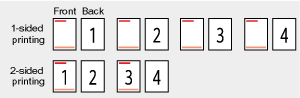 If you specify [Print Side Priority], the printer matches the printing sides of the paper for 1-sided printing and 2-sided printing. Therefore, when you print previously printed paper, you do not need to reload the paper each time you switch between the settings.
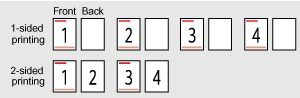 |
|||||||||
|
[Show Job List]
|
[Off], [On]
|
Specifies whether to display the job list when [
 ] (Job Status/Cancel) is pressed. ] (Job Status/Cancel) is pressed. If [On] is specified, the printer displays the job list.
If [Off] is specified, the printer does not display the job list.
|
|||||||||
|
[IMPORT/EXPORT]
|
[EXPORT], [IMPORT]
|
You can save and read printer settings.
|
|||||||||

