You can save (export) printer settings that are set in the operation panel or Remote UI to USB memory devices. In addition, you can read (import) saved printer settings any time.
|
IMPORTANT
|
|
Slots for USB memory devices
Connect to USB port on the back side of the printer.
Supported formats for USB memory devices
The only format this printer supports is FAT32.
Printers that can be imported
You can import the settings only to the same model from which you export the settings.
|
Saving printer settings (export)
Save printer settings to USB memory devices.
1
Press [  ] (
] ( Settings).
Settings).
 ] (
] ( Settings).
Settings).2
Select [User Maintenance] with [ ] and [
] and [ ], and then press [OK].
], and then press [OK].
 ] and [
] and [ ], and then press [OK].
], and then press [OK].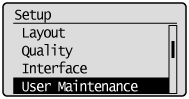
3
Select [IMPORT/EXPORT] with [ ] and [
] and [ ], and then press [OK].
], and then press [OK].
 ] and [
] and [ ], and then press [OK].
], and then press [OK].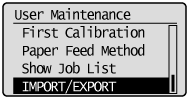
4
Select [EXPORT] with [ ] and [
] and [ ], and then press [OK].
], and then press [OK].
 ] and [
] and [ ], and then press [OK].
], and then press [OK].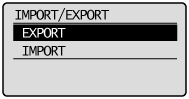
5
When [Yes] is selected using [ ], [OK] is pressed, the printer's settings are saved to the targeted saving location.
], [OK] is pressed, the printer's settings are saved to the targeted saving location.
 ], [OK] is pressed, the printer's settings are saved to the targeted saving location.
], [OK] is pressed, the printer's settings are saved to the targeted saving location.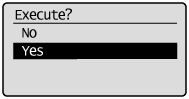
Reading printer settings (import)
Read printer settings that have been saved to USB memory devices.
1
Press [  ] (
] ( Settings).
Settings).
 ] (
] ( Settings).
Settings).2
Select [User Maintenance] with [ ] and [
] and [ ], and then press [OK].
], and then press [OK].
 ] and [
] and [ ], and then press [OK].
], and then press [OK].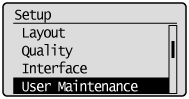
3
Select [IMPORT/EXPORT] with [ ] and [
] and [ ], and then press [OK].
], and then press [OK].
 ] and [
] and [ ], and then press [OK].
], and then press [OK].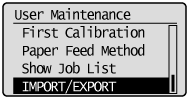
4
Select [IMPORT] with [ ] and [
] and [ ], and then press [OK].
], and then press [OK].
 ] and [
] and [ ], and then press [OK].
], and then press [OK].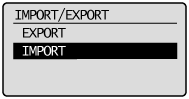
5
When [Yes] is selected using [ ], and [OK] is pressed, the printer's settings are read from the targeted writing source.
], and [OK] is pressed, the printer's settings are read from the targeted writing source.
 ], and [OK] is pressed, the printer's settings are read from the targeted writing source.
], and [OK] is pressed, the printer's settings are read from the targeted writing source.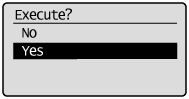
5
Perform a hard reset or restart the printer.
After performing a hard reset or restarting the printer, the settings are effective.
|
NOTE
|
|
For details on a hard reset
|