Specify whether the SSL encrypted communication function should be used for the Remote UI.
1
Start the Remote UI, and then log in as Administrator.
2
Click [Settings/Registration].

3
Select [Security] from the [Management Settings] menu.
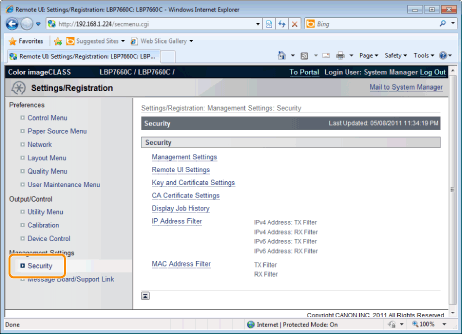
4
Click [Remote UI Settings].
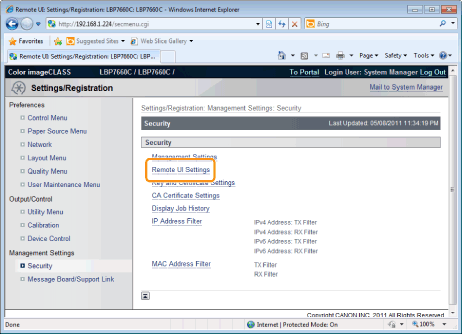
5
Click [Edit].
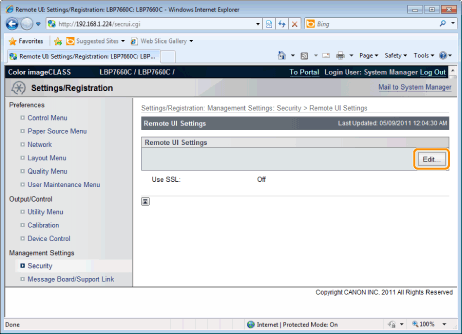
6
Change the Remote UI settings.
|
(1)
|
Select the [Use SSL] check box.
|
||
|
(2)
|
Click [OK].
|
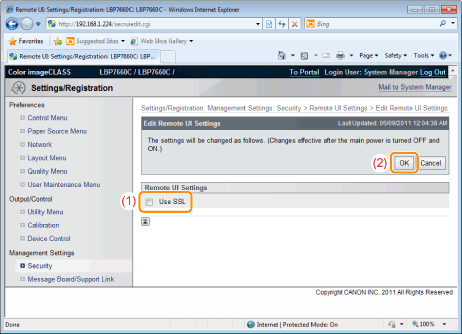
|
IMPORTANT
|
|
If you cannot set [Use SSL]
You cannot select the [Use SSL] check box if a key and certificate are not created and registered in advance and a key used by SSL is not selected.
|
7
Perform a hard reset or restart the printer.
|
→
|
After performing a hard reset or restarting the printer, the settings are effective.
|
|
NOTE
|
||||||
|
To perform a hard reset
You can perform a hard reset using the following procedure.
|
