1
Start the Web browser.
2
Enter "http://<the IP address of the printer>/" in the address field, and then press the [ENTER] key on your keyboard.
Input Example: "http://192.168.0.215/"
 |
If the host name of the printer is registered in the DNS server, you can enter ["host name"."domain name"] instead of the IP address.
Input Example: http://my_printer.xy_dept.company.com/
|
 |
If you want to use SSL encrypted communication, enter "https://<the IP address or name of the printer>/". If the [Security Alert] dialog box or other dialog box appears, follow the directions in the message.
Input Example:https://192.168.0.215/
|
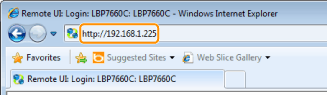
 If the Remote UI top page is not displayed If the Remote UI top page is not displayed
|
3
Log in as Administrator or End-User.
By logging in as Administrator, you can perform all the operations and settings of the Remote UI.
By logging in as End-User, you can check the device status, confirm the settings, and view the jobs.
|
(1)
|
Select [Management Mode].
|
||
|
(2)
|
Enter any value in [Password].
|
||
|
(3)
|
Click [Log In].
|
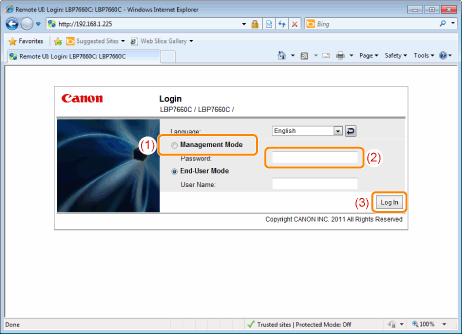
|
(1)
|
Select [End-User Mode].
|
|
(2)
|
Enter [User Name] as needed.
|
|
(3)
|
Click [Log In].
|
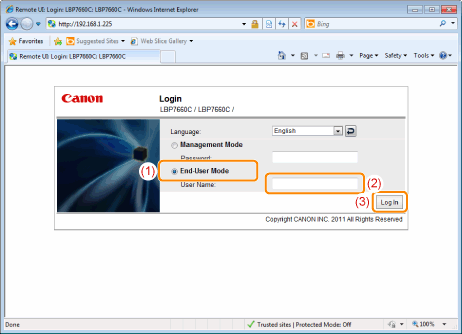
|
NOTE
|
|
About [User Name]
Although it is possible to log in without entering any value for [User Name], logging in by entering the user name enables to operate the jobs for which the user names correspond with each other.
The value to be entered for [User Name] is the user name you entered when logging in to the computer.
Operating the jobs for which the user names correspond with each other
Logging in by entering [User Name] allows you to operate the jobs for which the user names correspond with each other only when the job operation by end-users is permitted in [Management Settings] in the [Settings/Registration] - [Management Settings] - [Security] page.
|

 "
"