 |
This section describes the procedure for when you are using Windows.
If you are using Macintosh, see "Driver Guide."
For details on the procedure for viewing Driver Guide, see "Viewing the Driver Guide."
|
1
Display the print queue.
|
1.
|
Open the printer folder.
|
|
2.
|
Double-click the icon for this printer.
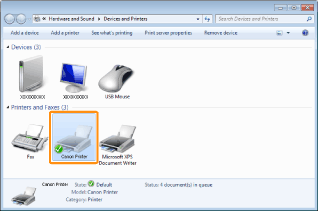 |
2
Right-click the job that you want to cancel, then select [Cancel] from the pop-up menu.
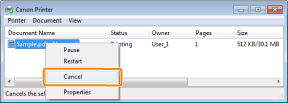
 If a print job does not appear If a print job does not appearAnother user's job is not displayed. (For the print server environment, all print jobs are displayed on the print server.)
If an error is occurring with a print job from another user, use the [
 ] ( ] ( Job Status/Cancel) key to cancel the job. Job Status/Cancel) key to cancel the job.  "Cancelling from the Printer Control Panel" "Cancelling from the Printer Control Panel" |
|
NOTE
|
|
For details on the print queue
See Windows Help.
|
3
Clicking [Yes] cancels the print job.
 If you cannot cancel a job If you cannot cancel a jobYou cannot cancel the job whose pages are in the process of printing.
|