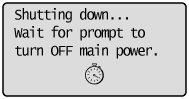This section describes the procedures for turning the printer ON/OFF and checking the printer operation.
|
Before printing, see "Attention (Turning the Printer ON/OFF)."
|
Turning ON the Printer
To use this printer, press the power switch to turn the printer ON. After checking the status of the printer unit and optional accessories, the printer is ready to print.
1
Press the power switch to turn the printer ON.
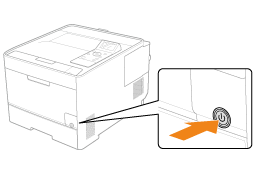
 |
The indicators and display on the control panel come on, and the printer initiates a self-diagnostic test on the printer unit and optional accessories.
|
|
If no abnormality is found during the self-diagnostic test, the Main Power indicator (green),
 Ready indicator (green), Ready indicator (green),  Online indicator (green) and Paper Source indicator (green) come on, <Ready to print.> appears in the display, and the printer is ready to print. Online indicator (green) and Paper Source indicator (green) come on, <Ready to print.> appears in the display, and the printer is ready to print. |
|
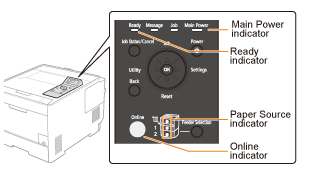 |
|
|
The following information is displayed in the display.
|
|
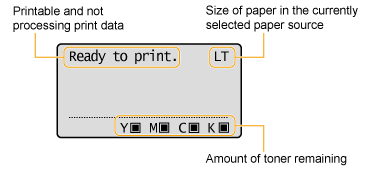 |
|
Turning OFF the Printer
1
Check that the printer is not performing the following operations.
Printing
While the printer is running a self-diagnostic test immediately after turning the power ON
While the  Job indicator is on or blinking
Job indicator is on or blinking
 Job indicator is on or blinking
Job indicator is on or blinkingWhen any of the following messages appears
<Starting up...>
<Calibrating...>
<Initializing NVRAM>
2
Press [  ] (
] ( Reset).
Reset).
 ] (
] ( Reset).
Reset).3
Select [Shut Down] using [  ] and [
] and [  ], and then press [OK].
], and then press [OK].
 ] and [
] and [  ], and then press [OK].
], and then press [OK]. 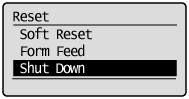
|
NOTE
|
|
When you are using WSD printing
The shutdown notifies the computer that the printer is turned OFF.
|
4
Select [Yes] using [  ], and then press [OK].
], and then press [OK].
 ], and then press [OK].
], and then press [OK].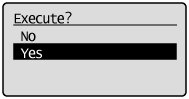
|
→
|
After the message appears, turn OFF the printer automatically.
|