 |
For details on the paper that you can load in the multi-purpose tray, see "Usable Paper."
|
|
Before loading paper, see "Attention (Multi-purpose Tray)."
|
1
Open the multi-purpose tray, and then pull out the auxiliary tray.
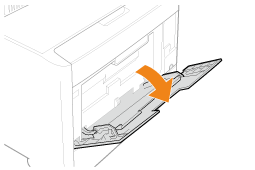 |
 |
When loading long-size paper
Open the tray extension also.
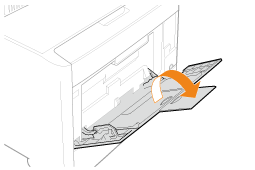 |
2
Slide the paper guides a little wider than the actual paper width.
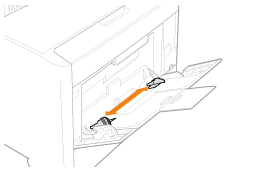
3
Gently load paper with the printing side facing up until it touches the back of the tray.
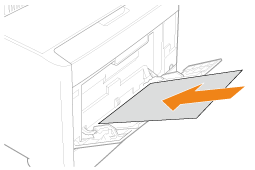
|
IMPORTANT
|
|
About the loading orientation of standard size paper
Be sure to load the paper in portrait orientation.
About the loading orientation of custom size paper
If you are not using the UFR II printer driver, load paper in portrait orientation.
Also, be sure to load paper in landscape orientation if all the following conditions are fulfilled.
You are using the UFR II printer driver.
[MP Tray Paper Size] is set to [Mixed Sizes].
The long edges of the paper is 8.50 in. (215.9 mm) or less.
About the loading orientation of envelopes
See "Printing on Envelopes" and load envelopes in the correct orientation.
|
|
NOTE
|
|
When loading paper with a letterhead or logo
See "Paper Loading Orientation" and load the paper in the correct orientation.
|
4
Align the paper guides with the width of the paper.
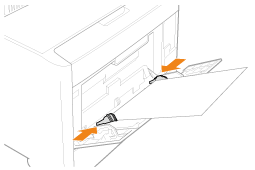
|
IMPORTANT
|
|
Be sure to align the paper guides with the width of the paper.
If the paper guides are too loose or too tight, this may result in misfeeds or paper jams.
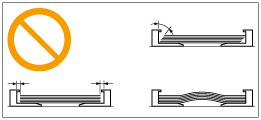 |
5
Be sure that the paper stack is loaded under the load limit guides (A).
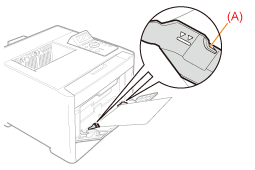
 "
"